Tweetdeck is a great webpage from Twitter which allows you to follow a #hashtag conversation even if you don't follow all of the people taking part, 3 simple steps - it takes 1 minute to set up!
It's better on a computer or tablet with a large screen but will work on a phone.
1. In your browser go to www.tweetdeck.com and you'll get a window similar to the one below:
Yours may look slightly different but basically there is:
- a menu column,
- a column showing your normal twitter feed
- a column showing your notifications feed
- a column showing your messages
Don't worry if yours doesn't look exactly the same!
The clever thing about Tweetdeck is that the columns scroll down automatically as new tweets appear - this allows you to follow the conversation without having to continually refresh!
2. Click on the magnifying glass (Search) at the top of the menu column, a small box will pop up.
You will then get a new column added which will automatically follow every tweet which has that hashtag enabling you to join in and follow the conversation!
Just like twitter you can use the +Pen icon (at the top of the menu column) to add your own tweet or the comment button at the bottom of each individual tweet to reply.
Just don't forget to add the hashtag to your post so that everyone else can see it!
2. Click on the magnifying glass (Search) at the top of the menu column, a small box will pop up.
3. Enter the hashtag you want to follow e.g. #BlindDrams and press the small magnifying glass at the right hand end of the box.
You will then get a new column added which will automatically follow every tweet which has that hashtag enabling you to join in and follow the conversation!
Just don't forget to add the hashtag to your post so that everyone else can see it!



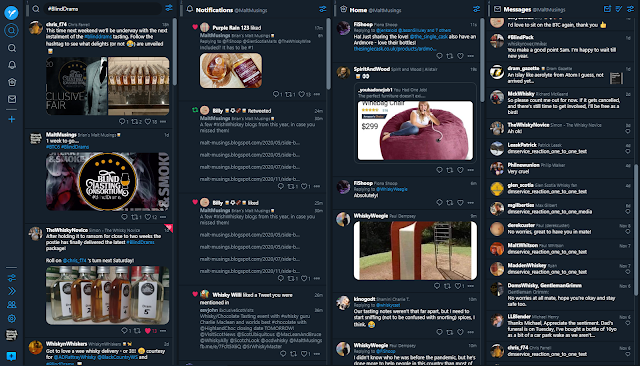
No comments:
Post a Comment